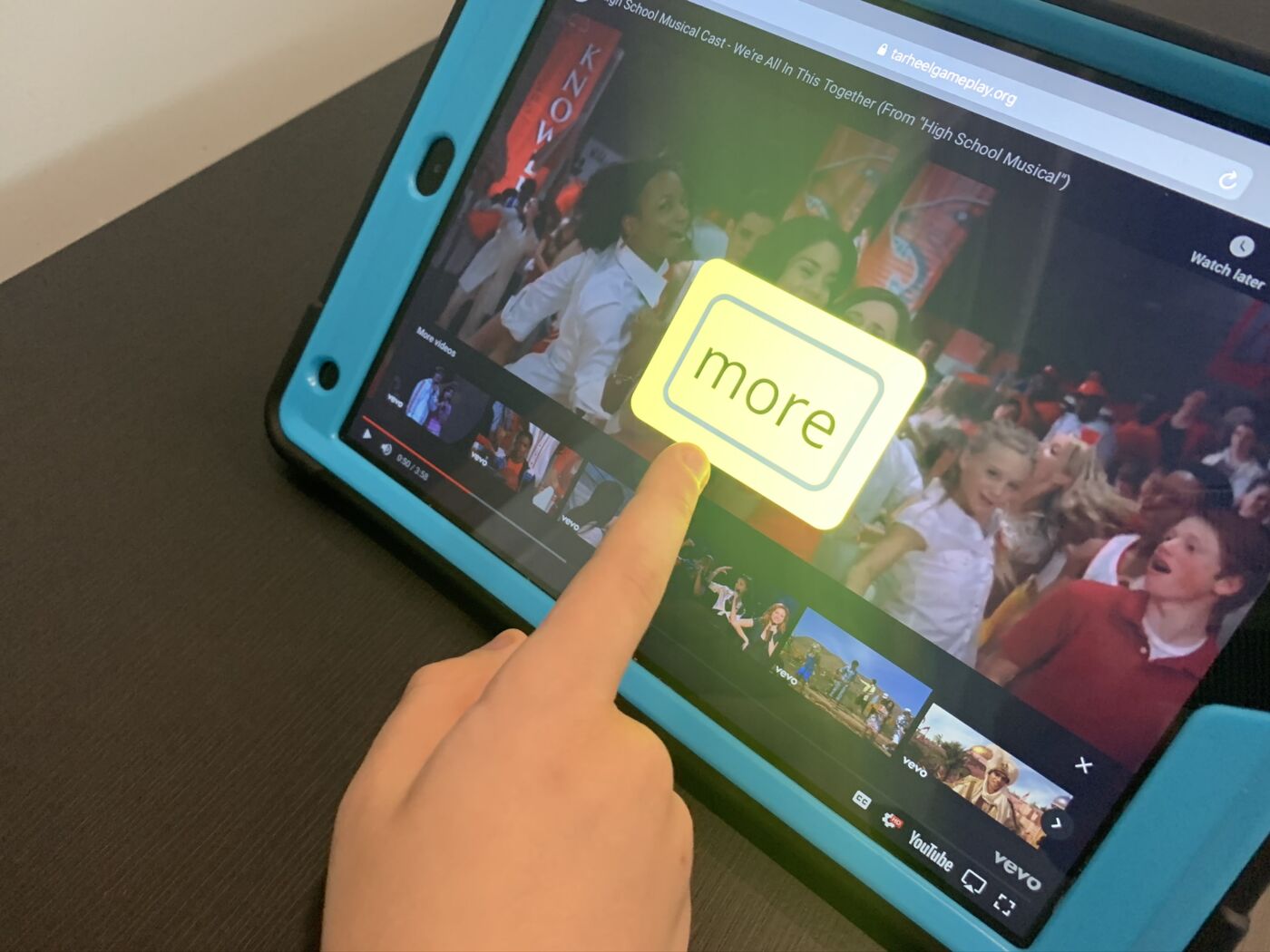Accessibility Settings In order to look at what accessibility features are available on the iPad, go to the settings icon, scroll down and select ‘accessibility.’ Here you will find the options grouped in categories: vision settings, physical/motor settings, hearing and general settings. Apple has some awesome resources on their website as well, check out this article for an overview of accessibility options on the latest iOS software. The best part about the iPad is how customizable any of these options are. I am confident that you will be able to find a mixture of options that works for the majority of your learners. Vision Features The iPad screen is very easy to zoom in and out of, which helps accommodate for vision issues. Additionally, you can adjust the font size, colors and contrast within accessibility settings. Another easy adjustment is the screen brightness, which can be controlled by a simple swipe. The Voice Over feature can give audio descriptions of what is on the screen which makes navigating from page to page much easier for those with vision needs. Physical and Motor Features The iPad is so accessible for those who have physical or motor needs. There are many features that can be utilized with minimal motor involvement. For example, using Face ID, Siri and dictation all allow a user with motor difficulties to interact with the iPad more successfully. Did you know that the iPad is switch accessible?! You can use a feature called Switch Control to make the iPad accessible by switch. Read more about it here! Additional Features While technology can be an amazing tool, it can also be incredibly distracting. Features like Guided Access or Focus mode help eliminate distractions and can increase focus on what the learner should be working on. One of the other huge benefits of the iPad is that there are so many ways to reduce the cognitive demand of using technology, which makes this tool so easy for many to use. Features such as Face ID, Touch ID, or the Keychain which saves passwords, all reduce the cognitive demands of remembering various passwords and the steps requiring to login to different apps or websites. The Predictive Text and Speak Selection features are great for students who are working on writing. Predictive text can help with word choice and spelling, and speak selection can read out loud what a student has typed, which can help with editing. Technology Tips: iPad Accessibility – December 26, 2023 Technology Tips: Google Docs – December 11, 2023 OT-Approved Holiday Gift Ideas: Games Edition – November 27, 2023
This content was originally published here.